How to Invite Users and Add to Project in n8n
Step-by-step guide to invite users and add them to projects in n8n.
คู่มือทีละขั้นตอนสำหรับเชิญผู้ใช้และเพิ่มเข้าโปรเจกต์ใน n8n
1Go to Settings
ขั้นตอนที่ 1: ไปที่เมนูการตั้งค่า
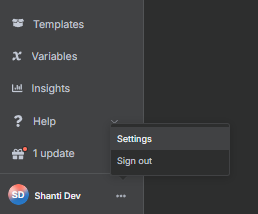
-
Click your profile avatar at the bottom-left corner.
คลิกที่รูปโปรไฟล์ของคุณที่มุมซ้ายล่าง -
Select "Settings" from the dropdown menu.
เลือก "Settings" (การตั้งค่า) จากเมนูที่ปรากฏ
2Invite a New User
ขั้นตอนที่ 2: เชิญผู้ใช้ใหม่
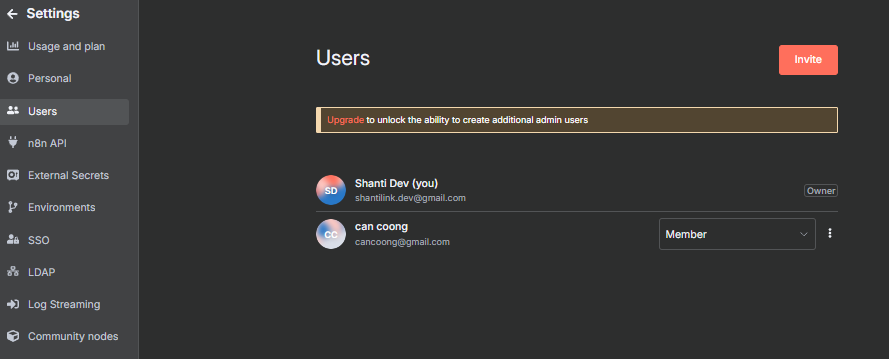
-
Click on "Users" in the sidebar.
คลิกที่ "Users" (ผู้ใช้) ในเมนูด้านข้าง -
Press the red "Invite" button on the top right.
กดปุ่ม "Invite" (เชิญ) สีแดงมุมขวาบน -
Enter the user's email address.
กรอกอีเมลของผู้ใช้ใหม่ -
Select the role as "Member".
เลือกสิทธิ์เป็น "Member" (สมาชิก) -
Click "Create invite link".
คลิก "Create invite link" เพื่อสร้างลิงก์เชิญ
Note: Free plans can only invite members, not additional admins.
หมายเหตุ: แผนใช้งานฟรีสามารถเชิญได้เฉพาะสมาชิกเท่านั้น ไม่สามารถเพิ่มผู้ดูแลระบบ (Admin)
หมายเหตุ: แผนใช้งานฟรีสามารถเชิญได้เฉพาะสมาชิกเท่านั้น ไม่สามารถเพิ่มผู้ดูแลระบบ (Admin)
3User Accepts the Invite
ขั้นตอนที่ 3: ผู้ใช้ยอมรับคำเชิญ
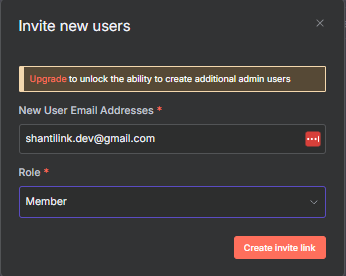
-
User receives invite via email or link.
ผู้ใช้จะได้รับคำเชิญทางอีเมลหรือผ่านลิงก์ -
They must log in or register to n8n.
ผู้ใช้ต้องล็อกอินหรือสมัครสมาชิกใน n8n -
Once accepted, their status changes from "Pending" to "Member".
เมื่อยอมรับแล้ว สถานะจะเปลี่ยนจาก "Pending" เป็น "Member"
4Add User to a Project
ขั้นตอนที่ 4: เพิ่มผู้ใช้ลงในโปรเจกต์
4.1 Navigate to Projects
4.1 ไปที่หน้าโปรเจกต์
4.1 ไปที่หน้าโปรเจกต์
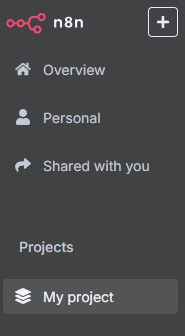
4.2 Add User to Project Settings
4.2 เพิ่มผู้ใช้ในการตั้งค่าโปรเจกต์
4.2 เพิ่มผู้ใช้ในการตั้งค่าโปรเจกต์
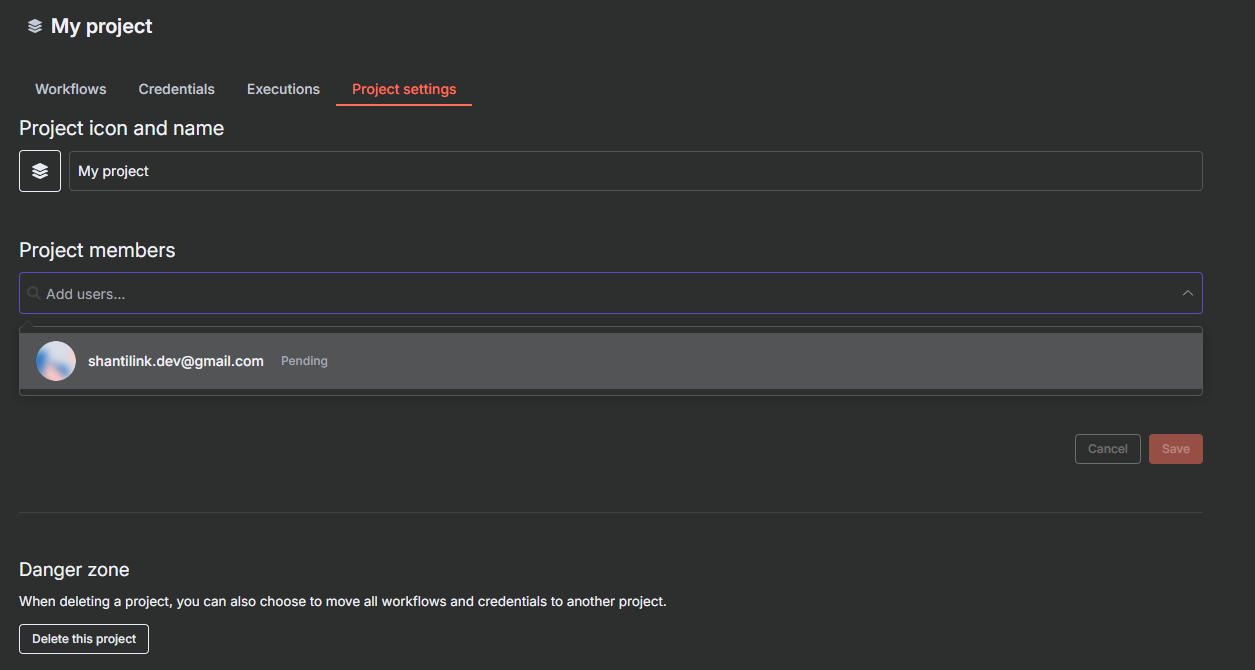
-
Go to the "Projects" section from the left menu.
ไปที่เมนู "Projects" (โปรเจกต์) ทางซ้ายมือ -
Select your project (e.g., My project).
เลือกโปรเจกต์ของคุณ (เช่น My project) -
Click on the "Project settings" tab.
คลิกที่แท็บ "Project settings" (ตั้งค่าโปรเจกต์) -
Under Project members, add the user by email.
ที่หัวข้อ Project members เพิ่มผู้ใช้ด้วยอีเมล -
Set the role (e.g., Member or Admin).
กำหนดสิทธิ์ (เช่น Member หรือ Admin) -
Click "Save".
คลิก "Save" (บันทึก)
Important: If the user is still marked as "Pending," they must accept the invite first.
สำคัญ: หากสถานะผู้ใช้ยังเป็น "Pending" ให้ผู้ใช้ยอมรับคำเชิญให้เสร็จก่อน
สำคัญ: หากสถานะผู้ใช้ยังเป็น "Pending" ให้ผู้ใช้ยอมรับคำเชิญให้เสร็จก่อน
5Promote Role (Optional)
ขั้นตอนที่ 5 (ไม่บังคับ): เปลี่ยนสิทธิ์ผู้ใช้
-
If you're on a paid plan, you may change the role to Admin.
หากใช้แพ็กเกจแบบชำระเงิน สามารถเปลี่ยนสิทธิ์เป็น Admin ได้ -
Only Owners can assign or promote roles.
เฉพาะ Owner (เจ้าของ) เท่านั้นที่สามารถเปลี่ยน/กำหนดสิทธิ์ได้
Warning: Role upgrade to Admin requires a paid subscription.
คำเตือน: การอัปเกรดสิทธิ์เป็น Admin ต้องใช้แพ็กเกจแบบชำระเงิน
คำเตือน: การอัปเกรดสิทธิ์เป็น Admin ต้องใช้แพ็กเกจแบบชำระเงิน
Example: Two Users in Project
ตัวอย่าง: มีผู้ใช้ 2 คนในโปรเจกต์
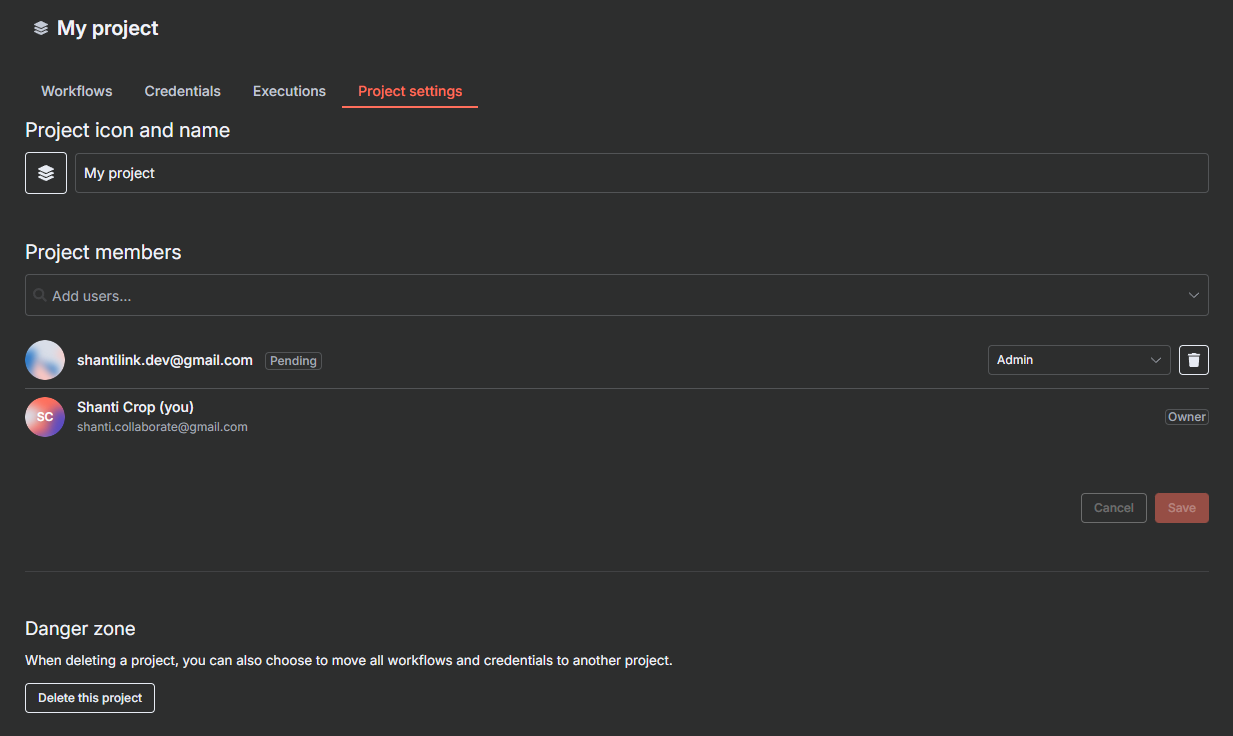
Success! You should now see both users listed in the project with their roles.
สำเร็จ! ขณะนี้คุณจะเห็นรายชื่อผู้ใช้และสิทธิ์ของแต่ละคนในโปรเจกต์
สำเร็จ! ขณะนี้คุณจะเห็นรายชื่อผู้ใช้และสิทธิ์ของแต่ละคนในโปรเจกต์